As an established Senior Consultant with over 15 year’s BI experience, I have been working in the relatively new space of Fusion Financials Cloud. In this article I will demonstrate the first step required to initiate the Fusion Financials BI tools reporting data.
A newly provisioned pod from Oracle will typically not have this step completed so it’s useful to understand the dependency on the Fusion reporting tools.
The Cube the whole Cube and nothing but the Cube!
The Essbase cube is the central component to Fusion BI reporting and is accessed by the Application Account Monitor & Inspector, Smart View and OTBI. Without the cube being present no data will be returned by the application or BI. For example Account Inspector will fail to run and give errors unless there is a balance cube created e-g inquire on detail balances option in Financial Reporting Centre gives GL-GL_HYP_COA_NO_CUBE. Likewise if you inquire on an OTBI subject area such as General Ledger – Balances Real Time then no data will be returned.
The screenshot is taken from Smart View after a connection has been made and there is no cube below the main Essbase cluster.
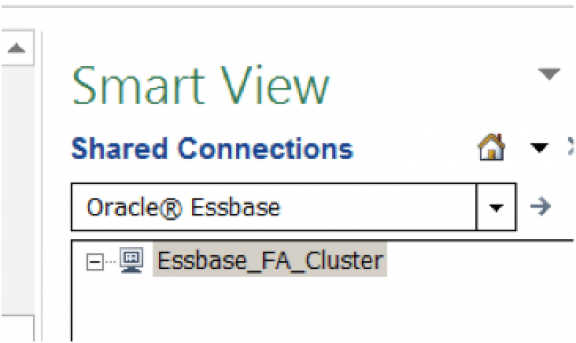
Before you attempt to create the cube make sure the accounting configuration is complete or as near complete as possible. Make sure hierarchy trees are published as draft hierarchies will not be reflected in the cube.
To create balances cube go to scheduled process and submit new process = ‘Create Balances Cube’ – and ensure this completes successfully.
Once the process completes connect Smart View again and the Cube should now be available. As screenshot below has the COAInstance cube.
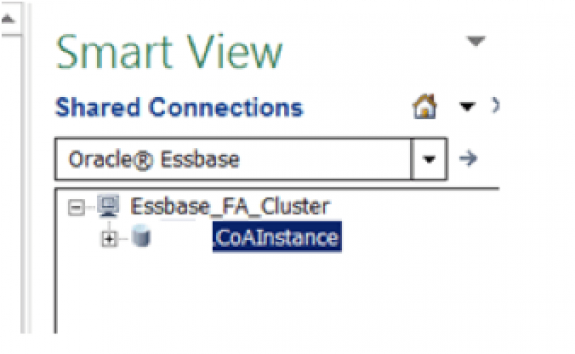
If you now connect to Smart View you can start to build a report. In Account Monitor in the application set up a group account where you know data exists in the application and set as the default, so you can check balances appear (the report group will also be reflected in the Account Inspector) In OTBI the real time subject areas for GL will return data and you can access the out of the box reports or start to create your own.
Next time I will be discussing steps for customising OTBI to reflect the application chart of accounts, issues that can occur, and how to resolve them.
